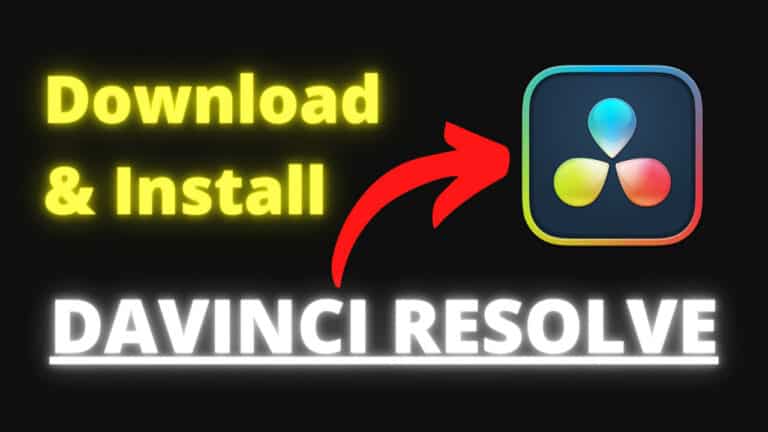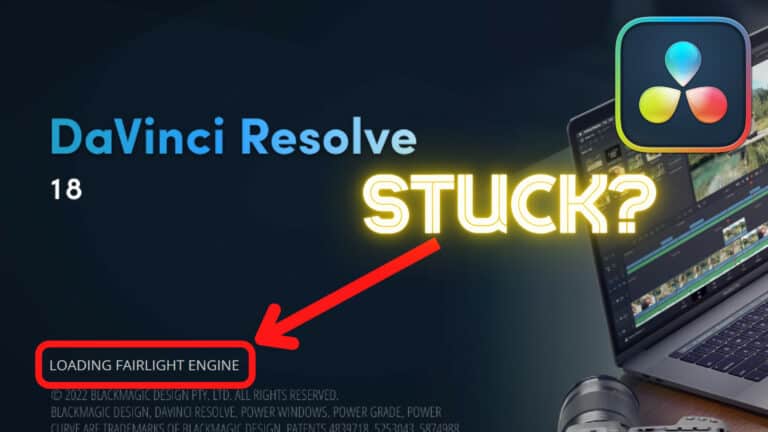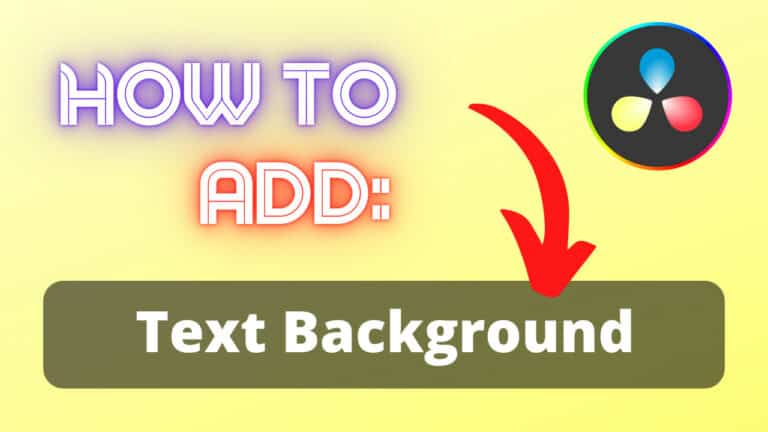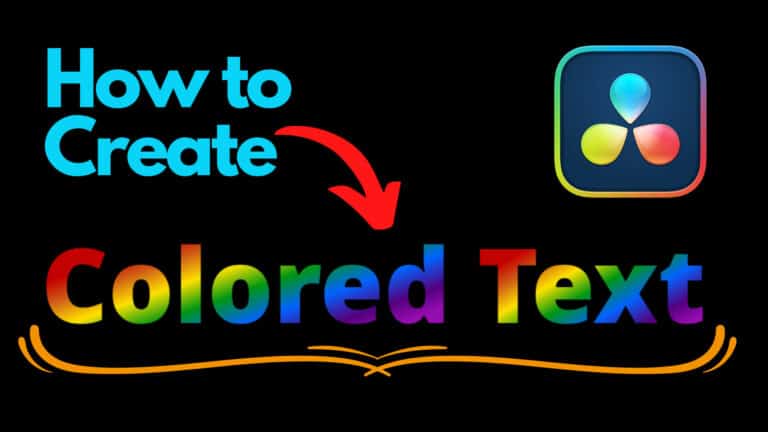How to Add Black Bars in DaVinci Resolve (Like the movies)
In this article, you will learn how to add black bars using Davinci Resolve. This way your video will look like the movies!
- Click on “Timeline“, in the top left-hand corner of Resolve.
- Click on “Output Blanking“, and select “2.39“.
- That’s it.
To add black bars to your video using Davinci Resolve, click on “Timeline” in the top-left-hand corner of Resolve. Then at the bottom of the menu click on “Output Blanking” and select “2.39”. This way your video looks like it has an aspect ratio of 21:9 like the movies.
That’s how you fake a movie aspect ratio, however, it gives you a cool effect.
If you want to learn how to get real black bars, the same way the movies do it, read on!
To skip directly to the part where you learn how to get real black bars, click here.
Here’s some more in-depth information for those interested:
How to Decide the Ratio
First of all, you want to know what the ratio actually is. The full name is “aspect ratio”, and it’s the relationship between the width and height of the image. And the ratio is written X:Y. Where X is the width and Y is the height.
Whenever you’re on youtube or Netflix watching your favorite tv show the ratio is most likely 16:9. You can easily determine by looking for black bars if there is none, it’s probably 16:9.
The reason it differs if because of the cinemas. Most movies premiere in normal cinemas and the screens here are wider than the TV people have in their living room.
If you are wondering why this is the case it’s that through the years the technology has developed a lot. Not many years ago the TVs looked entirely different and the ratio was 4:3 almost a square.
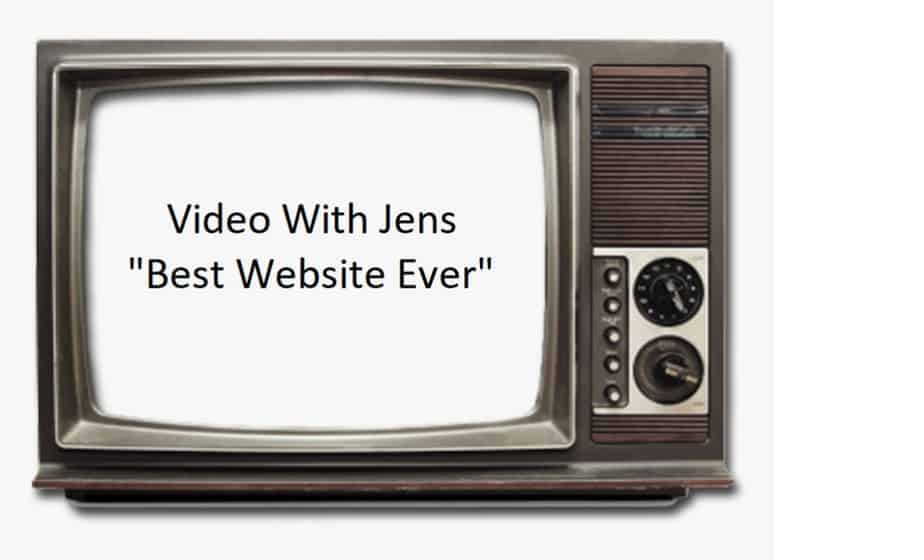
This was the standard until the last 20 years or so when HD TV was introduced and has after that become the preferred resolution.
The HD is based on 1280×720 or 1920×1080 pixels which are a ratio of 16:9. In recent years also the UHD or Ultra High Definition with 3840×2160 pixels has joined this ratio.
So let’s get back on track here, the reason they developed the 16:9 ratio was only as a compromise as people could watch old school tv (4:3) and movies (21:9) on the same screen. This is done by letterboxing or pillarboxing.
The difference between those two:
- Letterboxing is when you transfer widescreen footage to a screen that’s narrower. You’ll get the horizontal black bars as a result of this
- Pillarboxing is vice versa, it is when you transfer narrow screen footage to a widescreen. You’ll get the vertical black bars as a result of this.
That’s the reason movies have black bars and it’s also why you want those black bars in order to gain that cinematic look.
When choosing ratio in Davinci Resolve the ratio is divided. So when choosing 2,35 in Output Blanking this is 21:9 (21 divided by 9) or the closet you get to it at least.
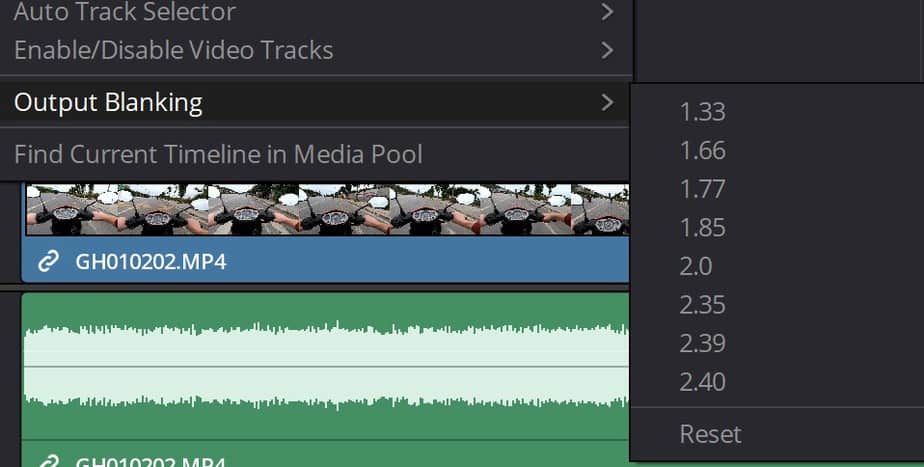
You’ll also notice there is a variety of different numbers which is pretty damn close to each other. Every number above 1.77 (16:9) will give you the cinematic look or black bars.
And all of the lower numbers will give you vertical bars.
I learned a lot about this from FilmMakerIQ.
Why You Don’t Want to Letterbox!
Ok, so by now, you know how it all comes together and therefore I can now tell you why you don’t want to this!
Remember the film industry is doing this mostly to get people to the cinemas! As they want to have something extra to offer than what most of us can get at home. Since the TVs and monitors, we have in our home is mostly 16:9 and not capable of gaining the full cinematic experience.
And to do this, they shoot with lenses made for widescreen, which makes them fit perfectly on the cinema screen with a ratio of 21:9 without those black bars. They are only a product of 16:9 being too narrow and therefore have to “zoom” out in order to fit the whole width of the movie.
So if you then set the ratio of your timeline to 21:9 you are actually just cropping your footage if from the top and bottom in order to make the increase the width in the ratio. So while the movies are getting an increased perspective, you are actually decreasing perspective.
If you want to go for this look, then the best option is to shoot for it with a wider lens!
How to Letterbox Like the Movies
While adding black bars the way we did it in the beginning of the article will give you that cinematic look. They won’t actually work or aren’t serving any purpose at all!
Remember by adding black bars we aren’t actually making the video file any wider.
So for example: By just adding black bars you are “changing” the ratio and giving it that cinematic look. But it will not work like a real 21:9 video would. Since the video is in fact still 16:9 just cropped down as discussed earlier. So for someone who actually got a 21:9 monitor the video would actually automatically get pillarboxed for them plus the letterboxing we did.

Here is an example of how it would look like for someone with 21:9 monitor. Not exactly what we’re aiming for here at Video With Jens.
So in order to do real letterboxing we have to adjust the resolution of the whole file. Doing it this way you’re actually making a real 21:9 ratio video! So if you get to show it at a cinema or someone with a widescreen monitor, it would actually fill their whole screen. How cool isn’t that?
Plus when 16:9 monitors watch is, they will get those black bars you love so much! So let’s get to it.
Go to file in the menu bar and click on Project Settings. (Shortcut: Shift+9)
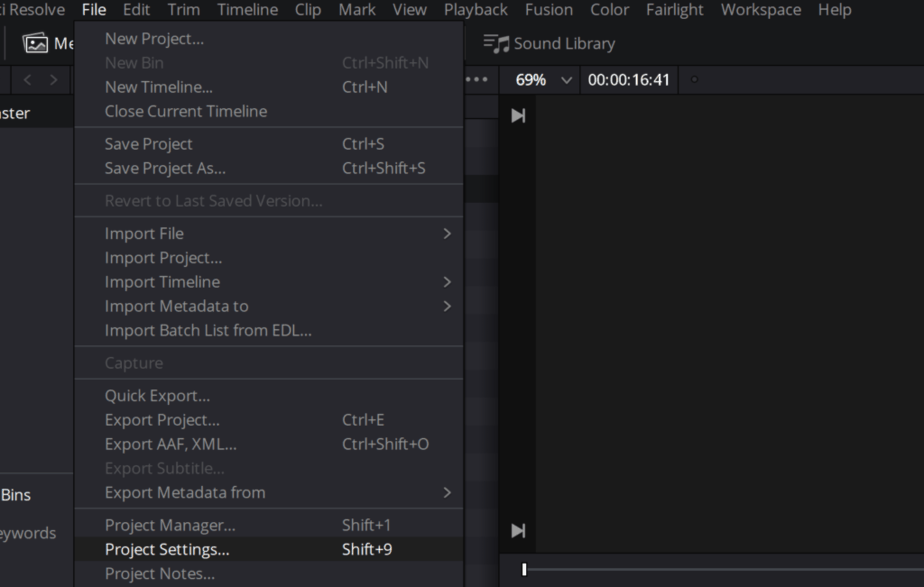
You’re now in the Master Settings tab. Change the Timeline resolution to Custom. Then change the width to 2560. (If its 4k, change 3840 to 5120).
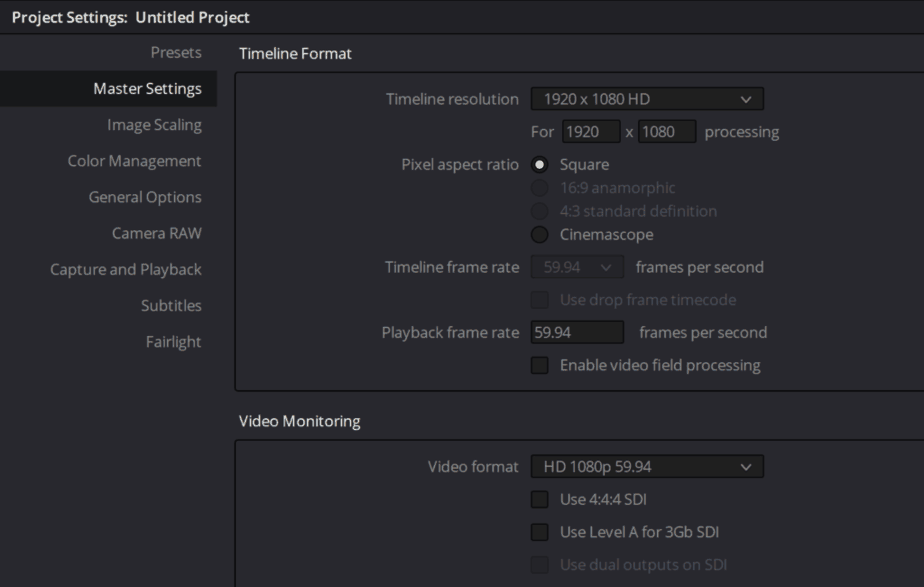
It should now look like this. (4k should be 5120 x 2160)
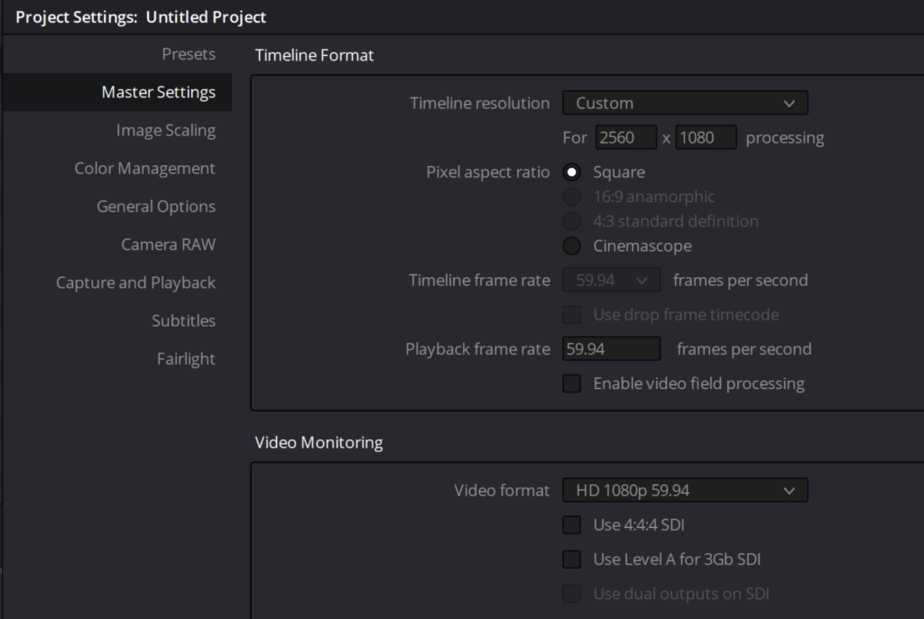
Navigate to the Image scaling tab and change Input Scaling to “Scale full frame with crop”. Like in the picture below.
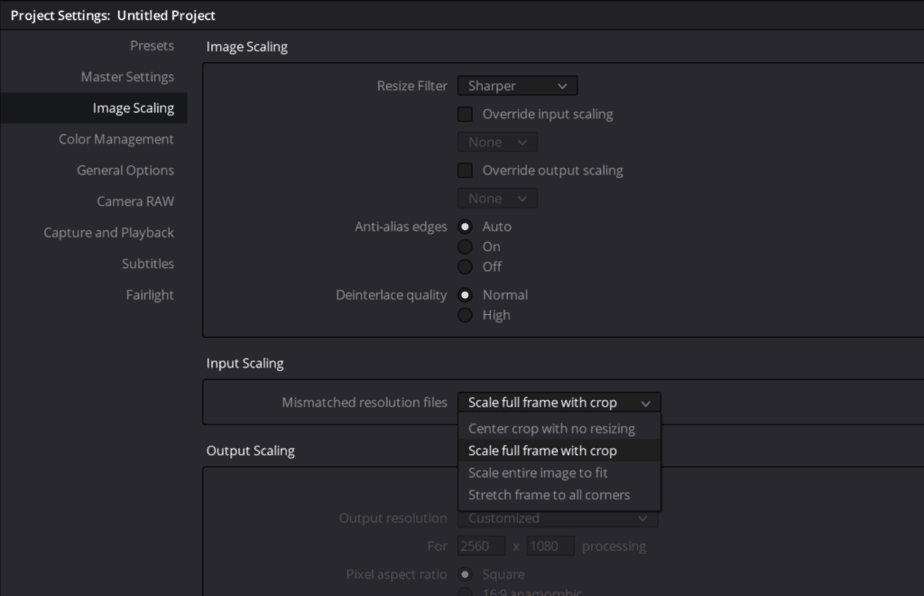
Now go ahead and press “Save”.
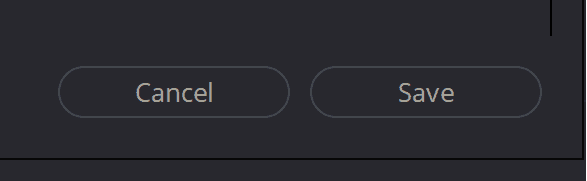
Now at navigate to the Color tab.
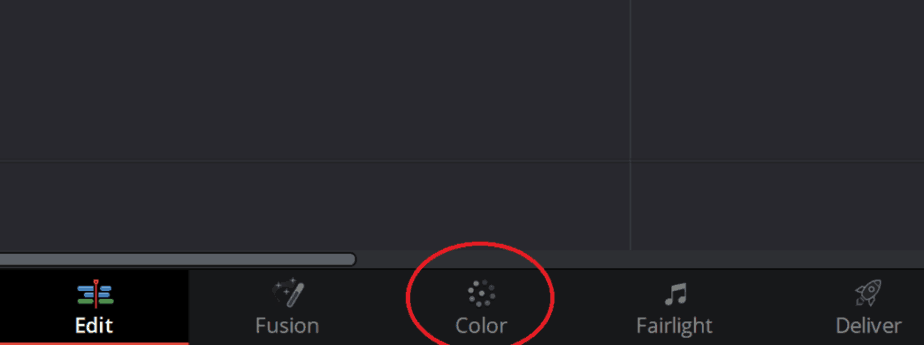
Find the “Sizing” tab, and here you can adjust whatever you’d like. Since the image will get cropped in height you most likely want to adjust the “Tilt”. That’s it! Congratulations on your real 21:9 ratio video!
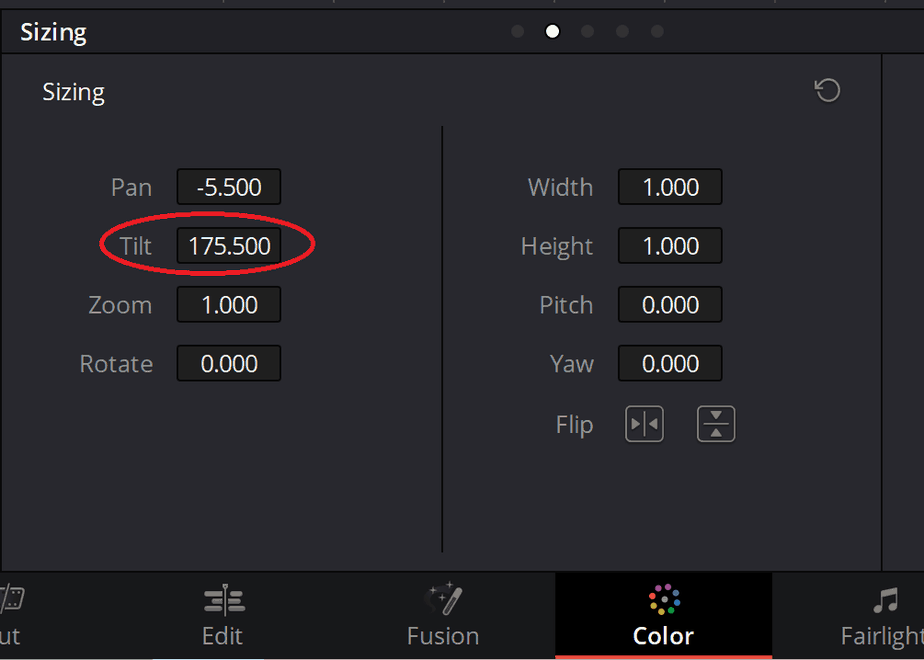
Hopefully, you feel a bit wiser in terms of letterboxing after reading this! I’m looking forward to watching the premiere of your movie at the cinema.
Cheers,
Jens