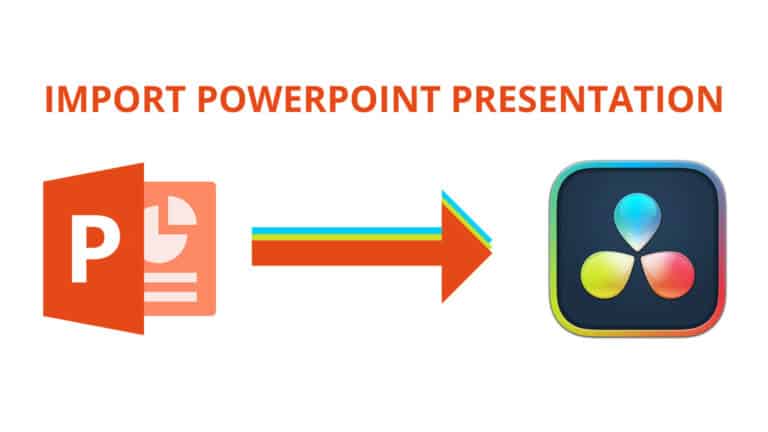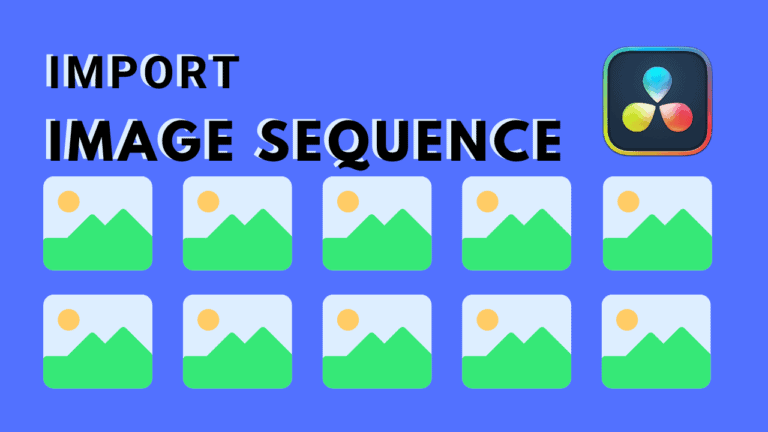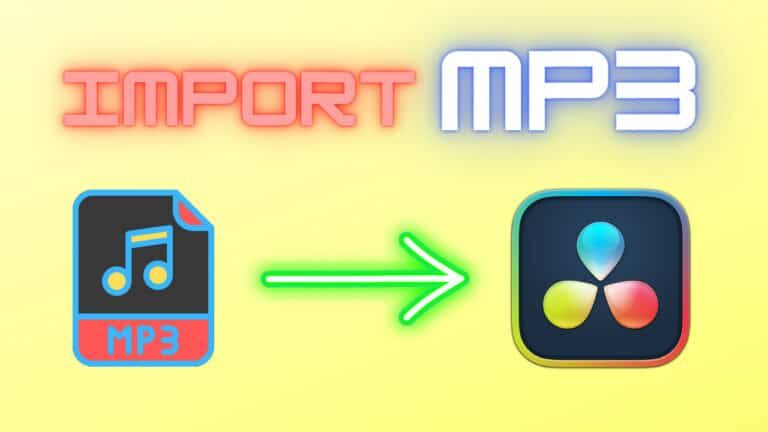How to Add Music: DaVinci Resolve (+ Tips and Tricks)
In this article, you’ll find all the information you need on how to add music to DaVinci Resolve.
Adding music to your video instantly steps up the quality of your video. However, it can be hard to know where to start sometimes. Therefore I hope to provide you with a sufficient number of situations you might wonder about in order to help you out.
The first thing a lot of people ask me is if you can add music to DaVinci Resolve at all:
Can You Add Music to DaVinci Resolve?
You can add music to DaVinci Resolve by simply importing a music file. To import a music file, drag it from your system folders, and drop it in the timeline inside Resolve.
I hope that answers your question, regarding if it’s possible to add music.
Here’s a bit more information on how to add music:
How to Add Music to DaVinci Resolve
There are multiple ways you can add music to Resolve, however, I will show you the easiest and quickest way.
To add music to DaVinci Resolve, you’ll have to import it into Resolve first. Simply, locate the music file in your system folders, then drag and drop the file in the timeline inside DaVinci Resolve.
Here’s an image illustration of how to do it:
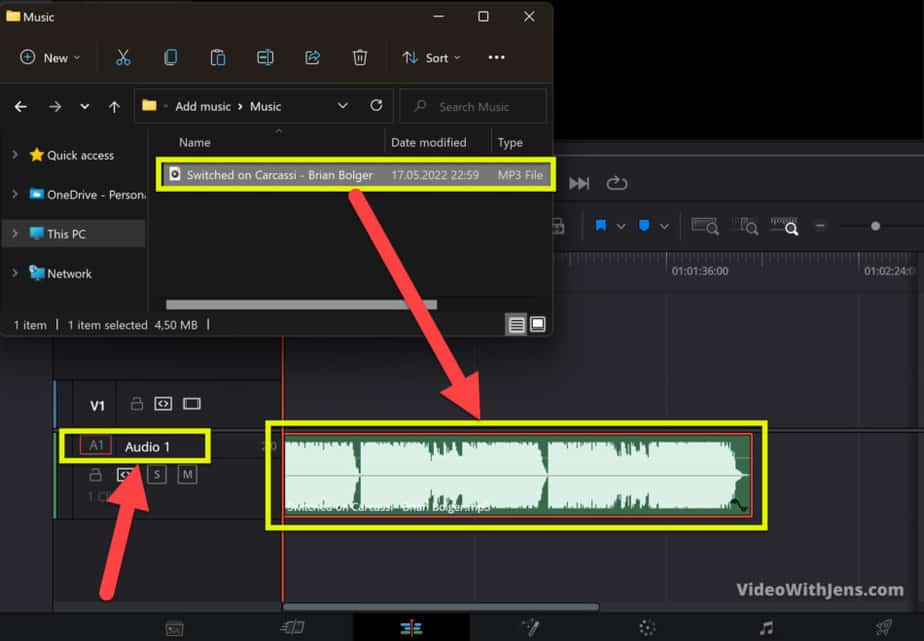
Does DaVinci Resolve have free music?
DaVinci Resolve does not include any free music. However, there are many sites offering free non-copyright music which you can download. It’s then possible to add these music files to the “Sound Library” inside Resolve to use them for later projects.
As mentioned there are many actually (countless) sites offering free music. However, some are better than others.
Personally, I use Youtube’s Audio Library (opens in a new tab), which has thousands of free non-copyright songs for you to download.

You can even set filter the songs by setting the mood you are looking for. This is awesome if you for example want to have a dramatic type of melody. And of course, you can set the genre like rock, pop, hip-hop, etc.
They do also offer special effects (SFX), such as the audio of a door opening, a can opening, etc…
However, for SFX I would recommend checking out FreeSound (opens in a new tab) instead, which probably has millions of SFX. They vary a lot in quality, but I personally always find the sound I search for.
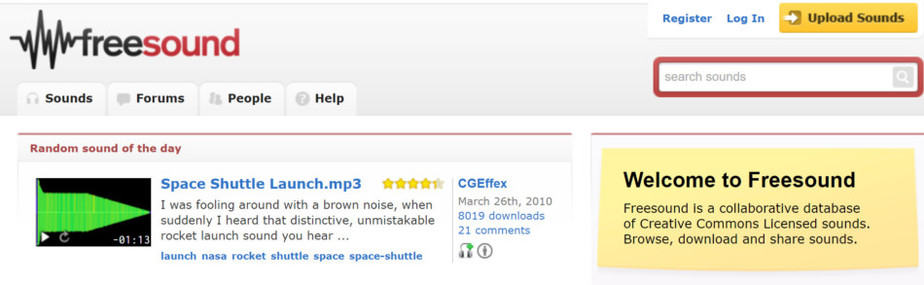
Next up, you’ll learn how to add the free music or SFX to DaVinci Resolve:
(This is the easy way, to add music to the library inside Resolve click here)
How do I Add Free Music to DaVinci Resolve?
To add free music to DaVinci Resolve, find a site that offers free non-copyright music, and download it. Then locate the music file in the system folder, drag it into DaVinci Resolve and drop it in the timeline.
When you download a melody it will by default be located in the “Downloads” folder on your computer, if you’ve not changed it manually.
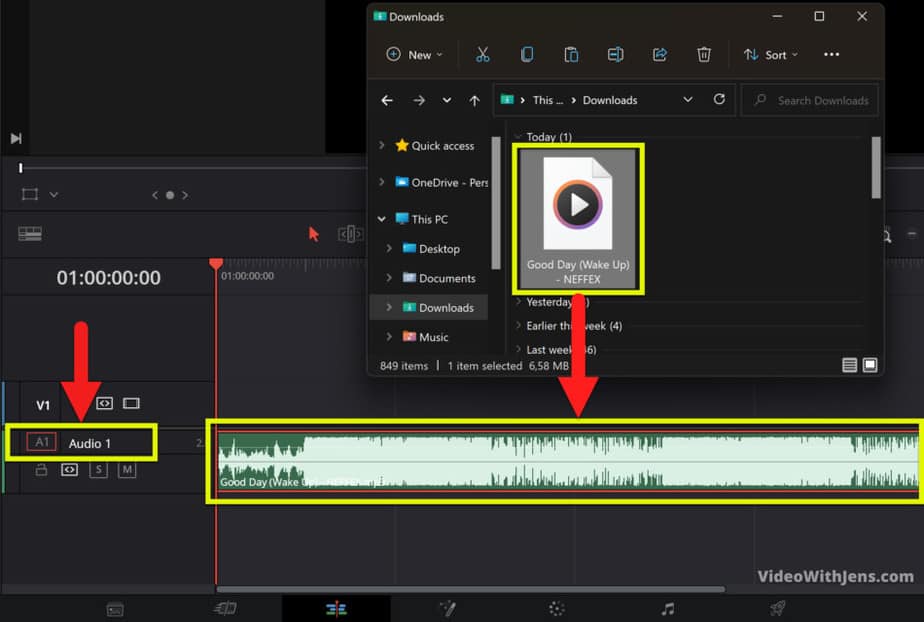
DaVinci Resolve does not support all types of audio formats, therefore I’ve included a list down below of which types are supported:
(By downloading from standard non-copyright sites you will most likely get an MP3 file that is supported)
What Music Files Does Davinci Resolve Support?
To import music to DaVinci Resolve, you might want to know what type of music files are supported. These types of files are referred to as audio files.
DaVinci Resolve supports audio files such as: wav, aiff, mp3, aac/m4a, flac. However, audio can also be embedded in video containers such as: mov, mxf, r3d, mp4, avi, etc. In that case, you just remove the blank video while editing and you are left with only the audio part.
Down below is a nice table from Black Magic Design‘s catalog, “Supported Formats and Codecs”. Here you can see all information regarding audio formats supported by DaVinci Resolve:
| Format | File Extention | Decode | Encode |
| WAV | wav | Independent Uncompressed PCM 16/24/32-bit | Linear PCM 16/24/32-bit |
| Audio Interchange | aiff | Independent Uncompressed PCM 16/24/32-bit | |
| Mpeg audio | mp3 | Constant bit rate | |
| Advanced audio coding | aac/m4a | CBR, VBR, average | CBR, VBR, average |
| Free lossless audio | flac | yes | |
| Embedded audio in video containers | mov, mxf, r3d, mp4, avi, etc. | All decodable audio formats listed above, with valid header metadata | Linear PCM 16/24/32-bit, AAC (based on container) |
| u-law | yes |
I question I get A BUNCH is how to add background music in DaVinci Resolve, so that’s what you are going to learn next:
How to Add Background Music in Davinci Resolve
- Locate the audio file in your system folders.
- Drag the audio file into Resolve, and drop it in the timeline.
- Click on “Mixer” in the top right-hand corner of Resolve.
- Decrease the “Audio” channel controlling the music’s volume.
- Set the volume to between -18dBs and -30dBs.
To add background music to your video in DaVinci Resolve, you first need to import it. To do this, locate the audio file in your system folders and drag it into the timeline in Resolve. Then open the “Mixer” tab inside Resolve, and lower the volume of the track controlling the music.
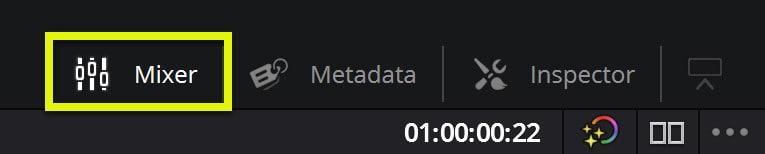
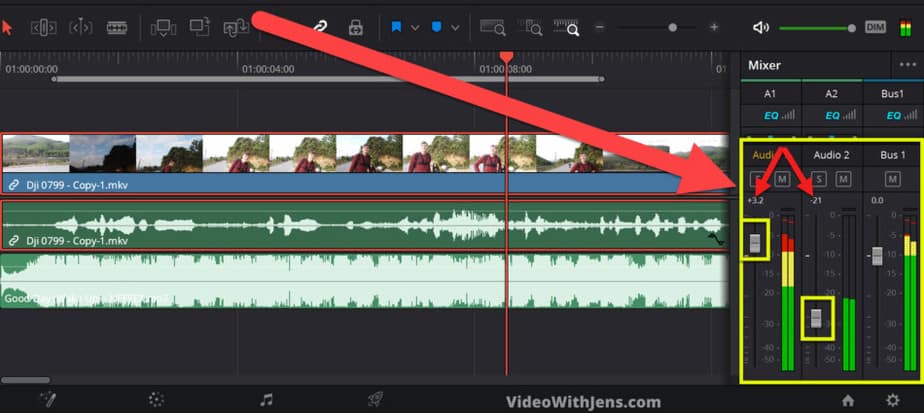
In the picture above you can see I have my main dialogue audio in the first track “Audio 1”, then I’ve added the music in the “Audio 2″(the track below).
In the mixer tab, you can see I’ve adjusted the volume for the tracks.
Experts say that the background music’s volume should be anywhere between -18dBs and -30dBs lower than the main dialogue.
For the main dialogue, I’ve increased it by 3.2 dBs as I want the highest part of the audio to be as close to the 0 dBs mark as possible. This is what you want for Youtube, however for films and such they aim for a lower volume.
However, it’s important that you also increase the volume of the main dialogue if it’s too low. If you’re making videos for Youtube you should aim for the volume peaks to be as close to 0 dBs as possible.
It’s important to not peak above 0 dBs, as this will cause audio distortion.
Next up, is just repetition if you read this section of the article! Just skip it in that case.
How to Reduce Background Music in Davinci Resolve?
Next up, I will show you how to reduce the volume of background music in Davinci Resolve:
Reducing the volume of your background music in Davinci Resolve is a simple task. First, click on “Mixer” to open it, located in the upper right-hand corner of Resolve. Inside the “Mixer”, decrease the channel which controls the volume of your music to between -18dBs and -30dBs.
It’s important that your background music’s volume is neither too low nor too high.
Usually, I aim for the peaks of the background music to be between -18 to -30 dBs. However, this is something you’ll have to adjust with your ears as well, as it’s not the same for every video.
Can You Edit Music in DaVinci Resolve?
It’s fully possible to edit music in DaVinci Resolve. Inside the program, there is a page called “Fairlight” which is dedicated to editing audio. Here you’ll find most of the standard audio features you’d prefer, and a lot more.
Davinci Resolve is a software that has it all!
There are two pages dedicated to editing: the “Cut” and “Edit” page. Then you have the “Color” page, you have the “Fusion” page for visual effects and motion graphics, and lastly, you have the “Fairlight” page, dedicated to only editing audio!
How Do I Add Youtube Music to DaVinci Resolve?
To add music from Youtube to DaVinci Resolve, simply use an online video converter, and download the file as an MP3. Then locate the file in the system folders, drag it into Resolve, and drop it in the timeline.
Using a converter is really simple:
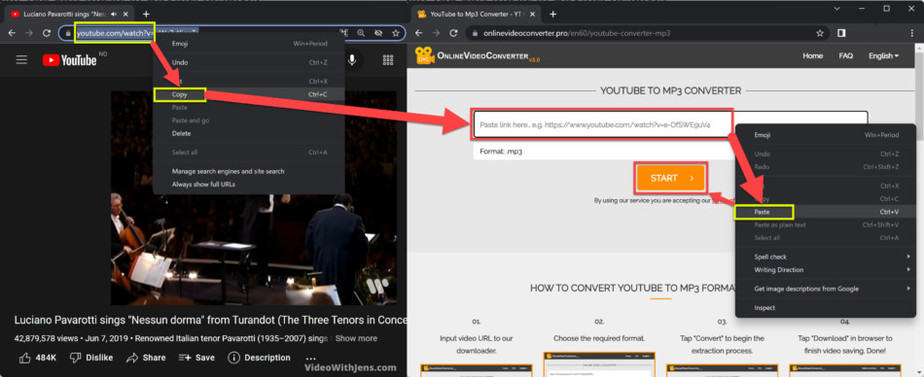
All you have to listen to the song/melody you want, then copy the URL and paste it into a Youtube to MP3 converter. In the picture above I’m using this one (opens in a new tab). That’s the most popular one and works like butter.
Simply paste the link into the converter, press start, and then download the MP3 once it’s done converting.
Then drag the file from the “Downloads” folder on your computer to the timeline inside Resolve, like in the picture below:
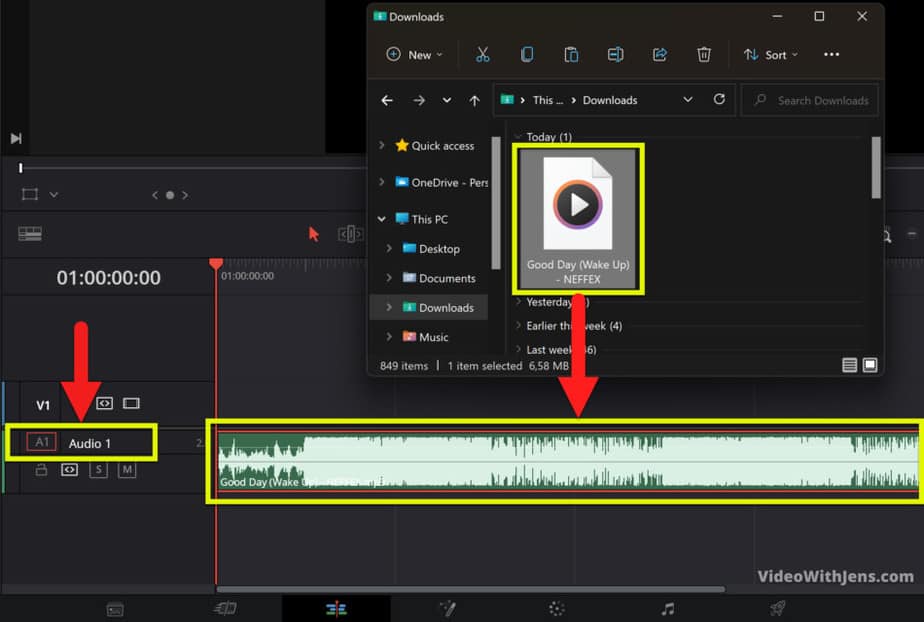
How to Add Music to the Sound Library in DaVinci Resolve
Adding music to the sound library inside DaVinci Resolve is a great way to speed up your workflow. By doing this you’ll have the music available for every project! Let’s get to it:
- Click on “File” > “Project Manager“.
- Open the “Project Libraries“.
- Right-click on your Database > “Open File Location“.
- Drag the music file into the “Resolve Projects” folder.
- Open the “Sound Library” in Resolve > select database in the Dropdown menu.
- Click on “Add Library“, and select the “Resolve Projects” folder.
I hope you found those instructions clear. However, here’s a more detailed explanation with pictures:
I’ve also made a video explaining how to do it here:
Go to “File” > “Project Manager…“
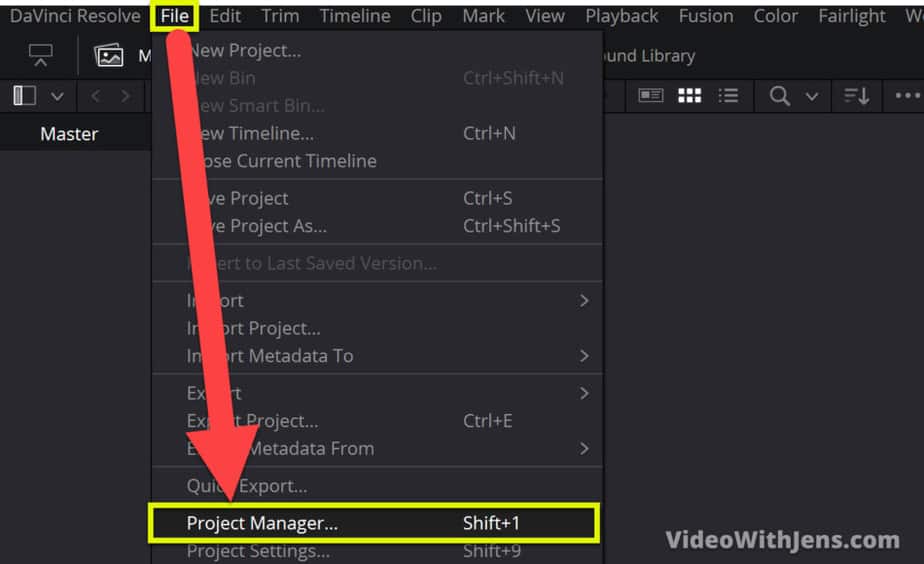
Then inside the “Project Manager” window, click on that little button located in the upper left-hand corner, to open the side menu.
In the side menu, you can see your database(s) where your project is stored.
Simply right-click one of them, and click on “Open File Location“.
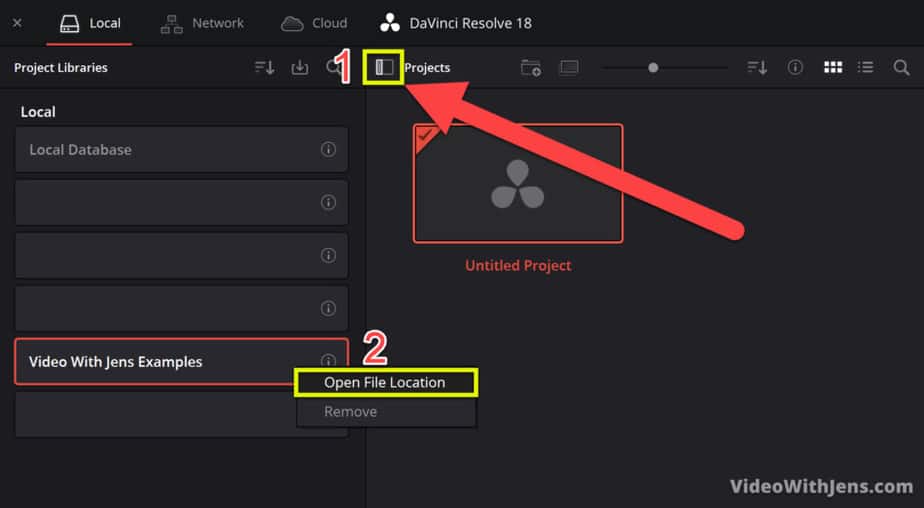
Then locate the music file you want to add to the “Sound Library” inside Resolve and drag it into the folder called “Resolve Projects“.
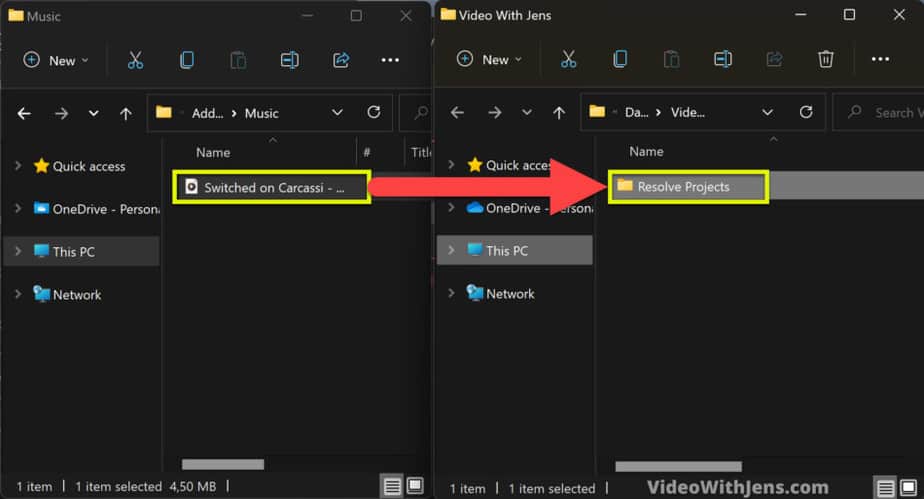
Open DaVinci Resolve, and go to either the “Edit” page or the “Fairlight” page, the choice is yours.
From here, in the top left-hand corner, click on “Sound Library“.
Then click on the “Expand button” on the right-hand side inside the tab. Then you will be able to see a dropdown menu that you are going to open.
Inside the dropdown menu click on the database in which you saved the music file (the one you opened the file location of in the “Project Manager“).
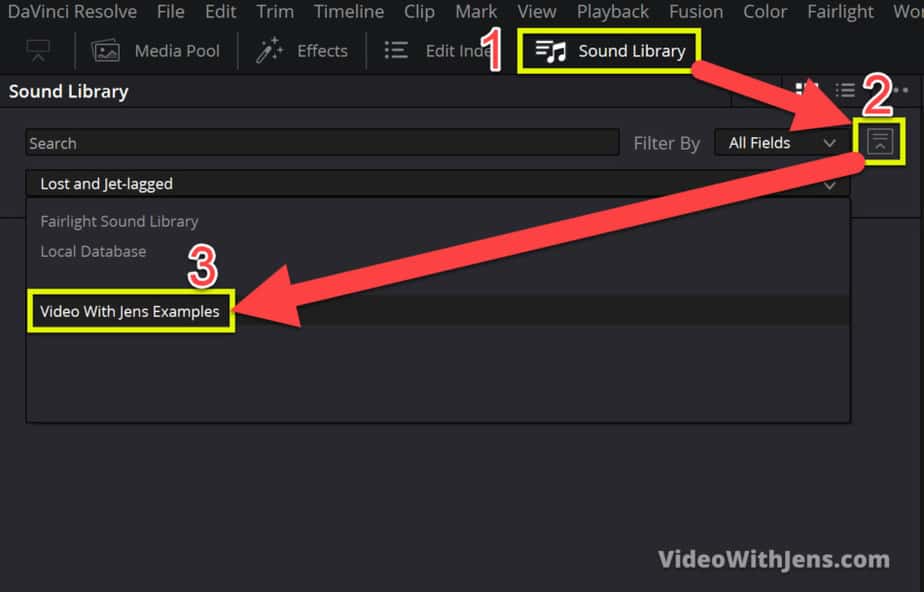
Then further down in the gray area of the “Sound Library” click on the button “Add Library…“.
Locate the “Resolve Projects” folder you dropped the music file, and select it.
Then Resolve will do a scan for audio files in it.
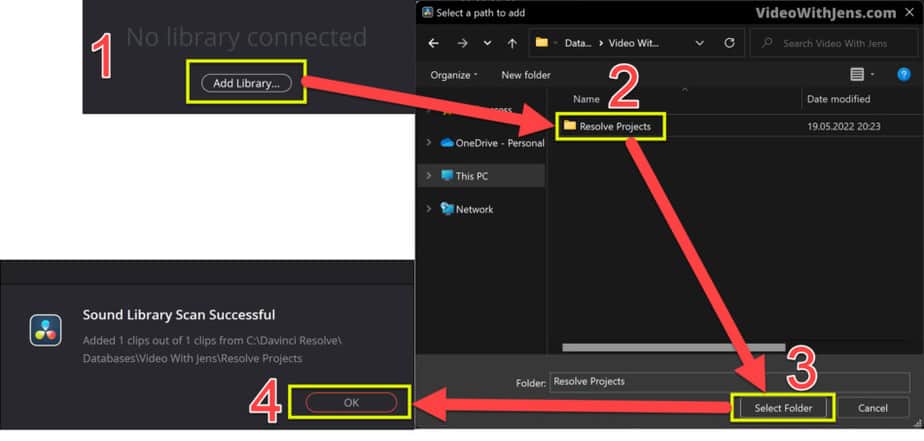
Once the scan for the audio files/music files is complete you can type “***” to find them. Watch the image below for reference.
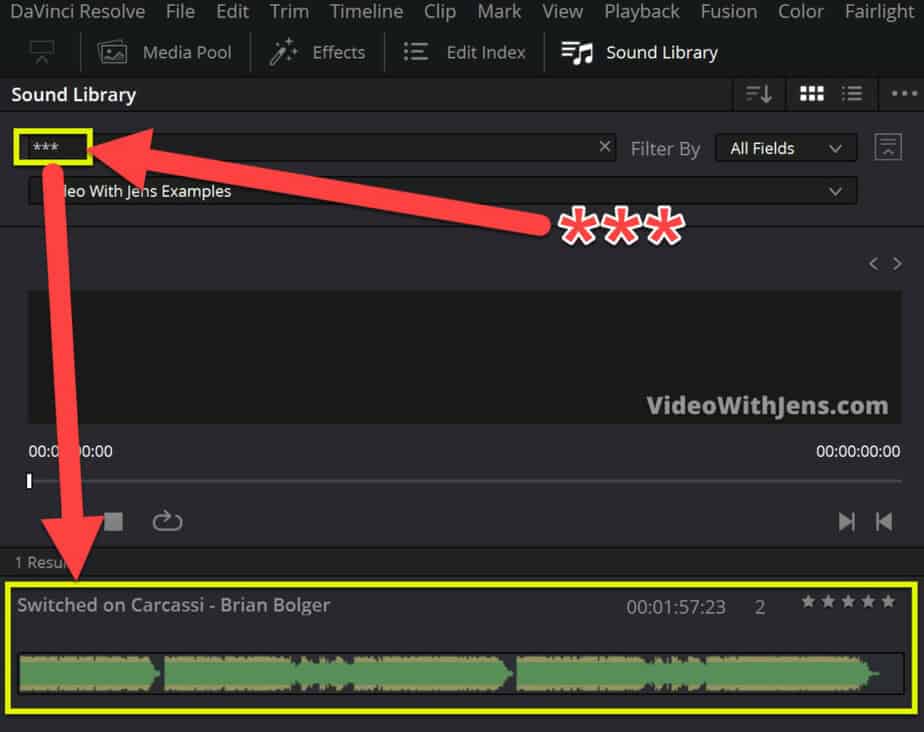
To add the music to the timeline, simply drag it from the “Sound Library” to the timeline!
From now on, you’ll have the music available for EVERY PROJECT in DaVinci Resolve. As long as you keep it in the “Resolve Projects” folder.
This method works to add sound libraries too, which is just a collection of SFX or melodies.
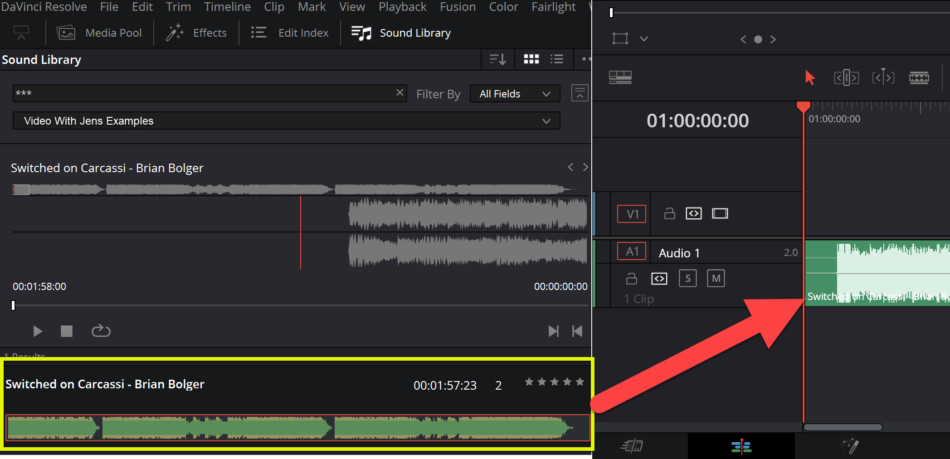
How to Add a Sound Library to DaVinci Resolve
Adding sound libraries to Davinci Resolve is a great way to job more effectively. This is because you don’t have to externally locate the files and import them every time you need them.
- Download the sound library you want to add.
- Open the “Sound Library” tab inside Resolve.
- Click on the three dots in the corner, and select “Add Library“.
- Locate the audio files in your system folders, and click “Open“.
To add a sound library to Davinci Resolve, you need to first download it. Then inside Resolve in the top left-hand corner click on “Sound Library”. Next, click on “Add Library”, and locate the folder with the downloaded files. Once you have selected it, Resolve will scan through the folder for audio files.
For a more detailed explanation of how to add the library to Resolve, read this.
Here’s an article on 3 cinematic ways to fade out audio!